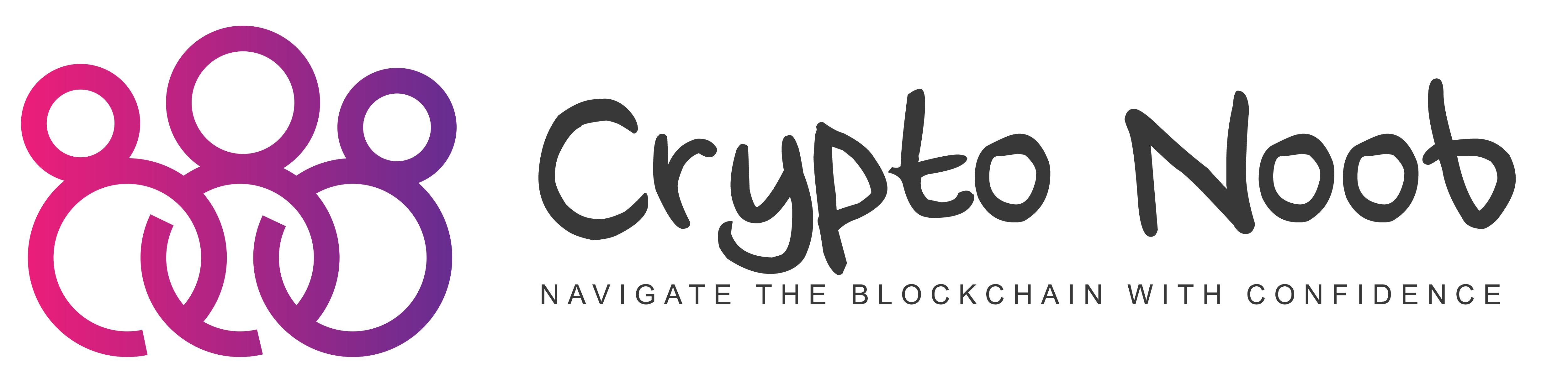Setting up a Magma Lava testnet node can be an exciting way to contribute to the network’s growth and stability. This guide simplifies the process, ensuring that even those new to node operation can successfully set up their node. Let’s dive in!
Prerequisites:
- Hardware Requirements: Ensure your setup meets the recommended specifications for running a testnet node:
- RAM: 16GB
- Storage: 512GB SSD
- CPU: x64 2.0 GHz 4v CPU
- Operating System: Ubuntu 20 or newer.
- Network Configurations: Open ports 1317 (REST), 26657 (Tendermint RPC), and 26656 (Cosmos).
Step 1: Prepare Your System
- Update and Install Dependencies
Open a terminal and execute:sudo apt update sudo apt install -y unzip logrotate git jq sed wget curl coreutils systemd
- Create a Temporary Installation Directory
temp_folder=$(mktemp -d) && cd "$temp_folder"
Step 2: Install Go
- Download and Install Go
Set the Go package URL and file name, then download and unpack:go_package_url="https://go.dev/dl/go1.20.5.linux-amd64.tar.gz" go_package_file_name=${go_package_url##*/} wget -q "$go_package_url" sudo tar -C /usr/local -xzf "$go_package_file_name" - Set Up Your Environment
Add Go to your PATH in ~/.profile:echo "export PATH=\$PATH:/usr/local/go/bin" >> ~/.profile echo "export PATH=\$PATH:\$(go env GOPATH)/bin" >> ~/.profile source ~/.profile
Step 3: Install and Configure Your Magma Lava Node
-
Clone the Lava Configuration Repository git clone https://github.com/lavanet/lava-config.git cd lava-config/testnet-2 source setup_config/setup_config.sh
- Set Up Application Configurations
Copy default config files to your Lava config folder:mkdir -p "$lavad_home_folder" mkdir -p "$lava_config_folder" cp default_lavad_config_files/* "$lava_config_folder"
Step 4: Initialise Your Node
- Set the Genesis File
Copy the genesis.json file to your config folder:cp genesis_json/genesis.json "$lava_config_folder"/genesis.json
- Install Cosmovisor for Automated Upgrades
go install github.com/cosmos/cosmos-sdk/cosmovisor/cmd/[email protected]
mkdir -p "$lavad_home_folder"/cosmovisor/genesis/bin/ wget -O "$lavad_home_folder"/cosmovisor/genesis/bin/lavad "https://github.com/lavanet/lava/releases/download/v0.21.1.2/lavad-v0.21.1.2-linux-amd64" chmod +x "$lavad_home_folder"/cosmovisor/genesis/bin/lavad
Step 5: Configure and Start Cosmovisor
- Set Environment Variables
Add the following lines to ~/.profile and reload it:echo "# Setup Cosmovisor" >> ~/.profile echo "export DAEMON_NAME=lavad" >> ~/.profile echo "export CHAIN_ID=lava-testnet-2" >> ~/.profile echo "export DAEMON_HOME=\$HOME/.lava" >> ~/.profile echo "export DAEMON_ALLOW_DOWNLOAD_BINARIES=true" >> ~/.profile echo "export DAEMON_LOG_BUFFER_SIZE=512" >> ~/.profile echo "export DAEMON_RESTART_AFTER_UPGRADE=true" >> ~/.profile echo "export UNSAFE_SKIP_BACKUP=true" >> ~/.profile source ~/.profile
- Initialise and Start Your Node
Initialise your node with your chosen node name:"$lavad_home_folder"/cosmovisor/genesis/bin/lavad init my-node --chain-id lava-testnet-2 --home "$lavad_home_folder" --overwrite
Create and start the Cosmovisor service:
sudo systemctl daemon-reload sudo systemctl enable cosmovisor.service sudo systemctl restart systemd-journald sudo systemctl start cosmovisor.service
Step 6: Verify Your Node
- Check Service Status
sudo systemctl status cosmovisor
- Monitor Logs
sudo journalctl -u cosmovisor -f
- Verify Node Status
$HOME/.lava/cosmovisor/current/bin/lavad status | jq .SyncInfo.catching_up
Congratulations! You’ve successfully set up your Magma Lava testnet node. Engage with the Lava community on Discord for support and stay updated with the latest developments.